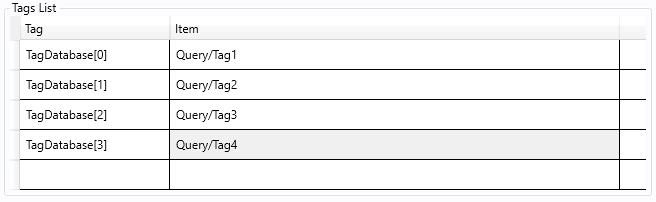Connecting to Access Database
This Document is an example of how to connect with an Access Database.
Configure a Connection to an access database using this guide: Connecting to Access Database.
In the Access Document "Access.accdb", create a table called Test, inside this table create four Columns: .
Key: Type text, unique.
Value: Type number, required.
Timestamp: Type text.
Quality: Type number.
Create 4 keys in the access database with the names "Tag1","Tag2","Tag3" and "Tag4". The Test table in your access document should look like this:
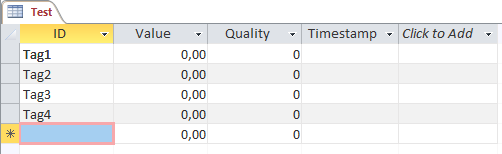
Create a Database Document in the SmartView and set the Document Status Enable "True".

Select the "AccessConnection" in the Connection Item combobox.

The Connection Settings should look like this.

In Queries, press the button "New" and give a name to the Query.

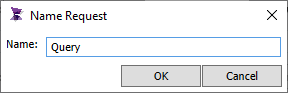
Now, complete the Queries configuration to look like this:
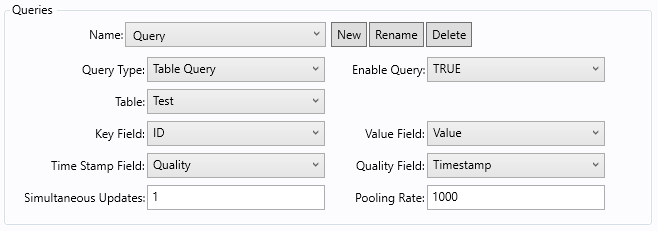
To relate a tag in the Smartview to the Item in the database, follow the steps below:
*For this, you need to create a Float array tag "TagDatabase" with at least 4 positions.
1. Double click the Tag Field in Tags List, and type "TagDatabase[0]".
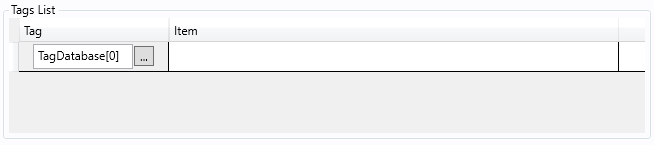
2. Double click the Item Field in Tags List, and then click the "..." button.

3. The window "Database Item Browser" will appear, configure like the image below:
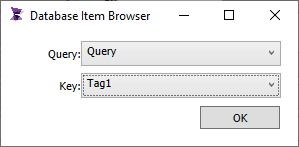
4. Repeat the steps 1 to 3 until the Tags List look like this: