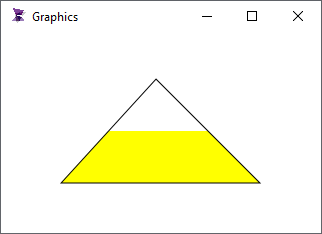Dynamic Fill
This property allows to modify the filling of an object during Runtime based on the value of a tag.
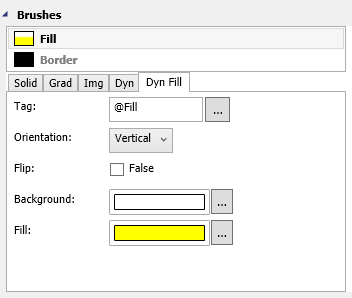
To configure the Dynamic Color, follow the steps below:
1. Click the Dynamic Fill tab.
3. In the field Tag, insert the desired tag or screen tag.
4. Select the Background and Fill color by clicking the (...) button.
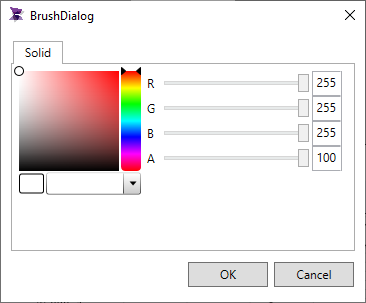
5. Select the orientation of the Fill: Vertical or Horizontal.
6. Select if the Fill will be flipped or not.
The object will be filled during Runtime according to the Tag or Screen Tag value, the min and max value of the tag will represent 0% and 100%, so if a tag min value is 0 and the max value is 100, when the tag value is 50 the object will be 50% filled
Example:
Configure an Integer Tag "Fill" like the image below.
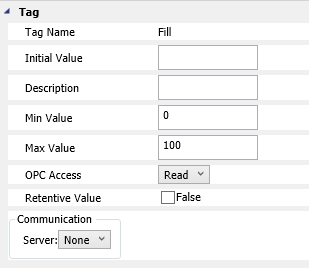
Create a Polygon Object in Graphic Document and configure the Dyn fill like the image in the beginning of this page.
In this example, an Polygon object will be filled according to the value of the "@Fill".
@Fill = 10, the object will be 10% filled.
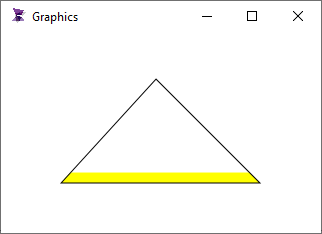
@Fill = 50, the object will be 50% filled.