Location Info
This property configures the location of an object.
Method 1: To configure the location of an object, follow the steps below:
1. Click to select the desired object.
2. Point the mouse inside of the object.
3. Click and hold.
4. Change the position of the object by moving the mouse.
5. Release the mouse button.
Method 2: To configure the location of an object, follow the steps below:
1. Click to select the desired object.
2. Insert the desired value in the Left field.
3. Insert the desired value in the Top field.

There are 3 different ways to adjust the location of an Object:
1. Through the Script:
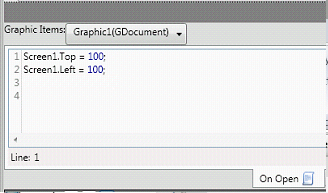
. In this example, the location was configured with the "OnOpen" event of the graphic that contains a Screen Object. "Screen1" is the name of the Screen Object.
2. Manually in the Design Mode by dragging the mouse:
A. Select the Design Mode View.
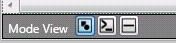
B. Using the mouse, resize the object.
3. Through the Properties Window, altering the properties Top and Left.

|
|
|
Note: This property is present in all objects. |