Tag Dimension
The Tag Dimension field will configure the dimension of the tag, that is, it will set if a tag will be a single value or will be a set of values (list, vector, matrix).
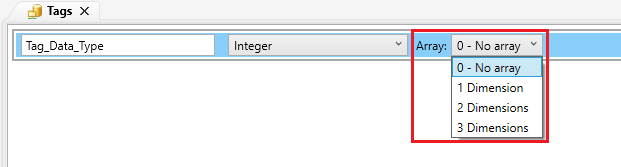
The possible values for the field:
. 0 (Zero): The default value. The tag will set a single value.
. 1 (One Non-Dynamic): This means that the tag is a vector of one dimension.
. 1 (One Dynamic): This means that the tag represents a list; in other words, it's a vector of one dimension with variable number of elements.
. 2 (Two): This means that the tag is a two dimension vector; that is, a matrix.
. 3 (Three): This means that the tag is a three-dimensional vector.
If the value for the field Dimension was set to a nonzero value, the user will have to configure the size of each dimension of the tag (Except the One Dimension Dynamic Tag).
The dimension size is a value equal or higher than 1 (one).
If the value for the field Dimension was set to a nonzero value, one more field will be displayed, the Array Index.
The Array Index corresponds to the position of an element according to the size of the tag. This field starts with the value zero and the higher value is (Size-1).
For example: There is an Integer tag named Newtag1. This tag has two dimension with sizes 10 and 20. In the first field of array index field will accept values from 0 to 9 and in the second field will accept values from 0 to 19.
Using the Array Index fields, the user is able to configure each member of the vector differently. For example: In the project we create an Integer tag with one dimension with dimension size 4, named Comm. In the Array Index field configure with the value 0 (zero) and then configure the server of the communication to Simulation with Linear Type. In the Array Index field with value 1 (one), configure the server of the communication to Simulation with Sine Type. In the Array Index field with value 2 (two), configure the server of the communication to Simulation with Semi Sine-Up Type. And in the last member, the Array Index field with value 3 (three), configure the server of the communication to Simulation with Semi Sine-Down Type. Then run the RunTime and we can see that each member has independent configuration.
When a tag has the dimension different from zero, the Properties Window will show the ApplyToAllMembers property. This property will apply the configuration done to one member to all the others.
|
|
|
Note: Dynamic vector will have zero element at the beginning and it is only possible to add elements in RunTime. |
|
|
|
Note: When a tag with more than 3 members is selected and there are no selected member, the "Selected Member" area in the property grid will show the first 3 members and three dots, indicating there are more members. |
|
|
|
Caution: Changing the dimension of the tag may cause data loss. |