Registering a License
Before you can use the software, you must register ADISRA SmartView. To do so, please follow the steps below.
2. There are two ways to register a license:
2.1. Open the Help Menu and click in the Register button, as in the following figure:
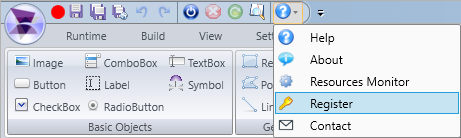
2.2. Go to the Windows toolbar: Start > All Programs > SmartView > Register License.
3. By selecting to register using either method 2.1 or 2.2 above, the following window will appear.
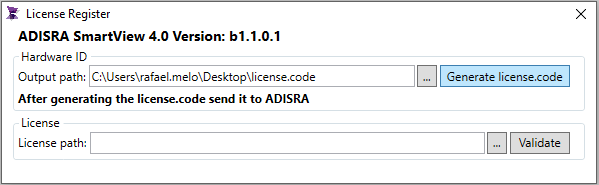
4. Click the button
labeled Generate license.code to create the text filename with the Hardware ID. That file
location will be displayed in the text box called Output
Path
(Note: you can change the Output Path
by clicking on the  button next
to the Output Path text box)
button next
to the Output Path text box)
5. Attach the text file named "SmartView.code" to an email and send to info@adisra.com.
6. The software vendor will send back a License Key File that matches this Hardware ID. Download and save the license file to your storage drive (remember the location).
7. Enter the license key file
location in License Path text
box, or browse to it by clicking on the button, and then
click the Validate button.
8. You will be prompted to confirm the operation once the program accepts (validates) your License Key.
9. You are now ready to use SmartView.
10. Close the Register License window and run SmartView again.