Daily
To configure the Daily Calendar Trigger, follow the steps below:
1. In the Type ComboBox field, select the value Calendar.
2. In the Action Type ComboBox field, select the desired type (Execute an Expression or a Service).
3. Select the Daily RadioButton Field.
4. In the DateTime TextBox field, insert the Date and Time that the trigger will be activated.
5. Select the desired recur
of the trigger.
Example: Using Expression as Action Type.
. Create a tag in Tags Document named as TagIncrement (integer).
. Next, create a document Trigger and name it as TriggerDoc, and then insert a new item. In the item configuration, select the Trigger Type "Calendar".
. In the Action Type, select the value Expression.
. Select the Daily RadioButton and configure the Date and Time that the trigger will be activated.
. In the field Recur Every, set this value to one, that is, this trigger will be triggered every day at the configured time; if set to 2, every 2 days, and so on.
. In the Expression field insert:
@TagIncrement++;
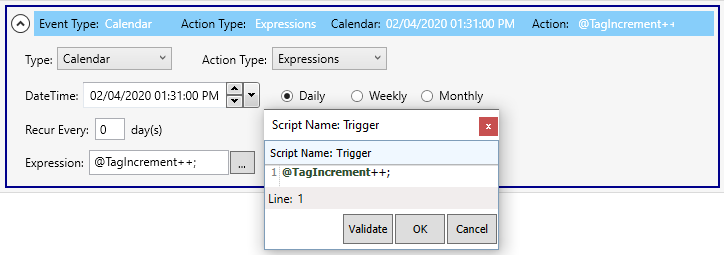
. At this point, we will create a new Graphics Document named TriggerTest. In this document, create a new TextBox object.
After creating the object, set the field Text with the following configuration:
@TagIncrement
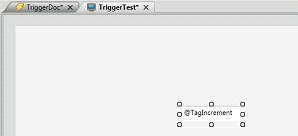
. Save the modifications and set the TriggerTest document to be the Startup Graphic.
. Execute the RunTime.
. Now, every day in the configured time, the @TagIncrement will have its value increased by one.
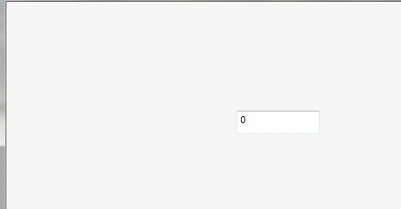
|
|
|
Note: If Recur is set to zero, the trigger will be executed only once. If Recur is set one, the trigger will be executed every day. If Recur is set to two, the trigger will be executed every two days. If Recur is set to "n", the trigger will be executed every "n" days. |