Graphics Settings
From the Graphics Ribbon it is possible to configure different options which affect the general functionality of Graphics during Runtime, such as the startup graphic, among other functions.

All these options are listed and described
below:
. Startup Graphic
This options allows the user to set a graphic to be shown whenever SmartView is started. If no screen is selected, a graphic will need to be selected through the Viewer icon (system tray) as in the image below.
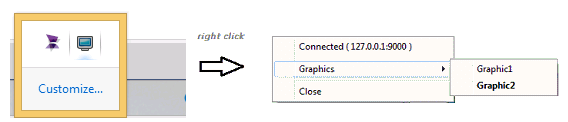
. Mouse events fall through objects
- If unchecked, an object (ex. TopObject) covers the area of another object which has mouse events (ex. BottomObject), it will never execute the mouse events of "BottomObject" if the covered area is being clicked.
- If checked, it will be possible to execute a mouse event on an object if clicked on the area hidden below other objects with higher ZIndex. See below for an example.
Example:
If an image is placed over a rectangle and there are scripts on MouseDown and MouseUp for both objects:
- If this option is disabled (unchecked), only the top object will execute the script event
TopObject.MouseDown
TopObject.MouseUp
- If this option is enabled (checked), both scripts will be run in the following order:
TopObject.MouseDown
BottomObject.MouseDown
TopObject.MouseUp
BottomObject.MouseUp
. Show Graphics in the Viewer
This checkbox Enables/Disables the application to be displayed in the Viewer icon on the System Tray. By default it is enabled, but for security issues it can be disabled.
In the example below, it is enabled:
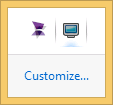
. Trend
This sets the Points Multipliers. By default it is set to 1, The user may select from 0.1 up to 10.