Size Info
This property configures the size of an object.
Method 1: To configure the size of an object, follow the steps below:
1. Click to select the desired object.
2. Around the object will appear eight resizing points.
3. Click and hold one of the left-side/right-side points to change the width, top-side/down-side points to change the height or use the diagonal points.
4. Move the mouse left, right, up or down to change the size of the object.
5. Release the mouse button when it reaches the desired size.
Method 2: To configure the width of an object, follow the steps below:
1. Click to select the desired object.
3. Insert the desired value in the Width and Height field.
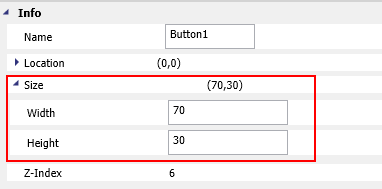
There are 3 different ways to adjust the size of an Object:
1. Through the Script:
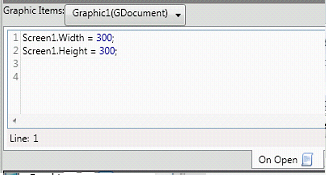
. In this example the size was configured in the "OnOpen" event of the graphic that contains the Screen Object. "Screen1" is the name of the Screen Object.
2. Manually in the Design Mode by dragging the mouse:
A. Select the Design Mode View
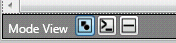
B. Using the mouse, resize the object.
3. Through the Properties Window, altering the properties Width and Height.
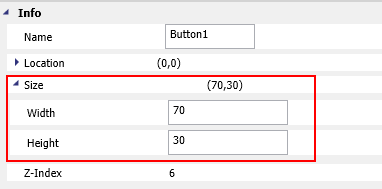
|
|
|
Note: This property is present in all objects. |