Line
The Line object allows the user to draw a line. The user can also configure the Line color, rotate the object, and change its thickness. Please refer to the object properties at the end of this page.
To create a new Line in the Graphics Document:
1. Click the "Line" button in the Ribbon.
2. Place the mouse pointer where you want to create the beginning of the Line.
3. Left-Click to create the first point of the Line.
4. Place the mouse pointer where you want to create the end of the Line.
5. Left-Click to create the second point of the Line.
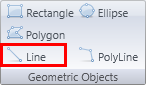
Example: Modifying the coordinates of the line during runtime:
. Create a new graphic.
. Insert a line as shown below.
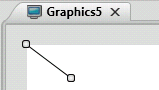
. Verify its name.
. In this example, its Name is Line9.

. Now create 2 new Buttons and write the following code:
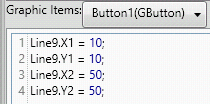 and
and 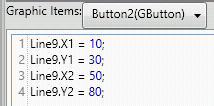
. Run the Application (F5) and see the results.
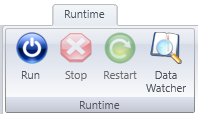
. As you alter clicking on Button1 and Button2, the Line9 object will switch positions.
Property List:
Info
. Name
. Size
. Location
. ZIndex
Configuration
. Angle
. HotKey
. ToolTip
Functions
. .X1
. .X2
. .Y1
. .Y2
Script
. MouseUp
Brushes
Security