Brush Dialog
In the Brushes area, the user will be able to configure the color for objects. It can be on the properties grid or in a new window dialog
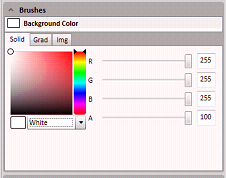
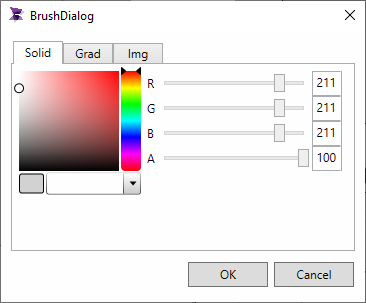
In the Brushes window, there are 3 kinds of brush options:
. Solid Color: In this brush mode there are basic colors configured and the user can pick a color. The user may configure a color by itself using the RGB controls and a transparency control. Or the user can select the color using the mouse in the RGB control. There is also a preview area where the user can see the selected color.
. Gradient: In this brush mode the user can configure gradient colors. The user will have to select the two desired colors to create a gradient using the RGB and transparency control. The user can set how the gradient will be applied, that is, horizontally, vertically and other options. There is also a preview area where the user can see the configured gradient colors.
. Image (Img): In this brush mode the user can configure a picture to use as a brush. The user will be able to configure how the image will fit to the brush, that is, if the picture will be uniform, uniform to fill, or if it will be centralized and some others options.
|
|
|
Note: Some objects may display the brushes options differently. |