.NET Control
.NET Components are designed according to the Microsoft .NET Framework, which is a standard for modular programming technologies. Because SmartView is a .NET container, you can configure and run .NET Components in your project screens. The actual functions of a .NET Component are contained within a .NET Control object, which provides the configuration dialogs.
To select and place a .NET Control object in your project screen:
1. On the Graphics tab, in the Advanced Objects group, click .NET Control.
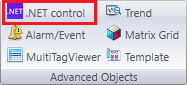
2. When the .NET Framework Components dialog opens (as in the following figure, read Caution1 for unsupported components ), it contains a list of all .NET Components that are registered on your computer.
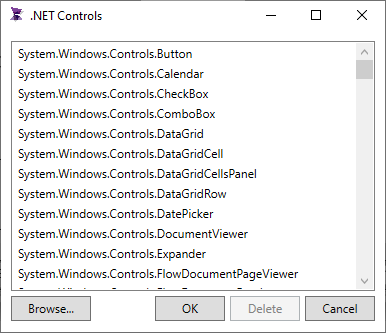
3. Select a component from the list, and then click OK to place it in your project screen
* if you choose an unsupported component, a message box will appear with the following message: "The Component .NET controls is not supported. For more information please contact the software vendor".
4. Once the object is placed, the user may then configure Object Properties through Properties Window located on the right side.
|
|
|
Note: It is not possible to utilize .NET Controls on the web when publishing a SmartView application. |
|
|
|
Caution: 1The next listed components are not supported in current release: System.Windows.Controls.Page System.Windows.Forms.ContextMenuStrip System.Windows.Forms.PrintPreviewDialog System.Windows.Forms.Splitter System.Windows.Forms.TabPage System.Windows.Forms.ToolStripDropDown System.Windows.Forms.ToolStripDropDownMenu System.Windows.Forms.Form Window.Forms controls will be placed always in the Topmost position |
Property List:
Info
. Name
. Size
. Location
. ZIndex
Configuration
. Tooltip
Security