Template Object
The Template Object lets you use custom objects in any graphic. To use it first you need to create a template in Templates Document.
We will use an example to show the functionality of a Template:
Example:
In this example, we will use a gauge that was created in this guide Templates Document.
1. On a graphic document, click the button "Template" in the Ribbon.
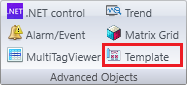
2. Select the Template gauge and click OK.
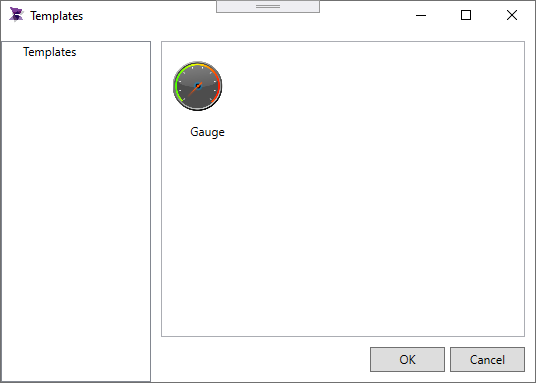
3. Place the mouse pointer where you want to create the the Template Object and Click to create it. new MultiTagViewer.
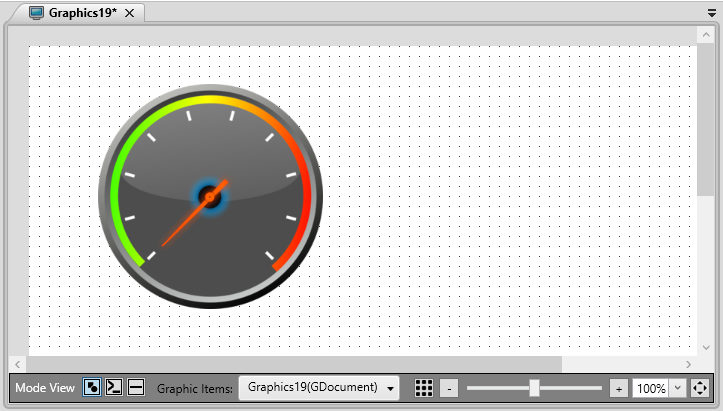
4. Create a Integer Tag "gAngle". In Object Tags area inside the Properties of the object relate the Object tag "GaugeAngle" to the tag "gAngle".
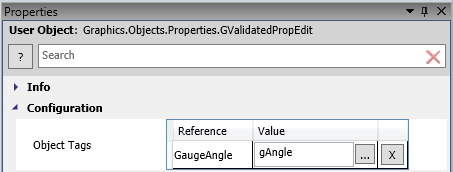
5. Create a TextBox object and configure the Text properti to "@gAngle".
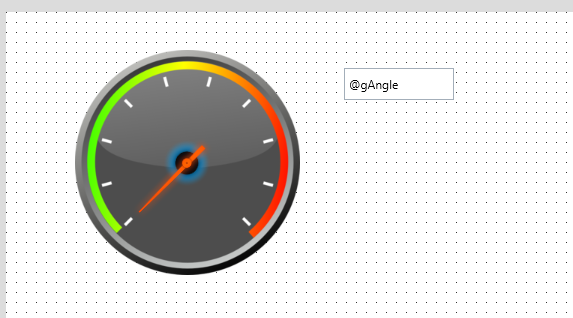
6. Run the aplication, every time the value of the gAngle is changed, the pointer will rotate.
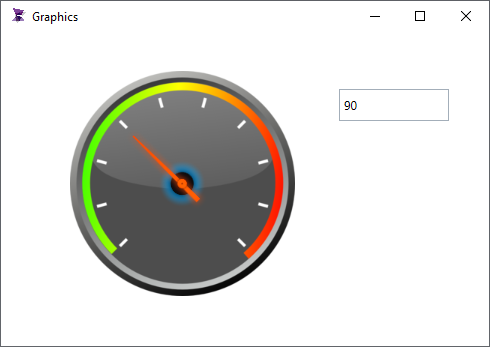
Configuration:
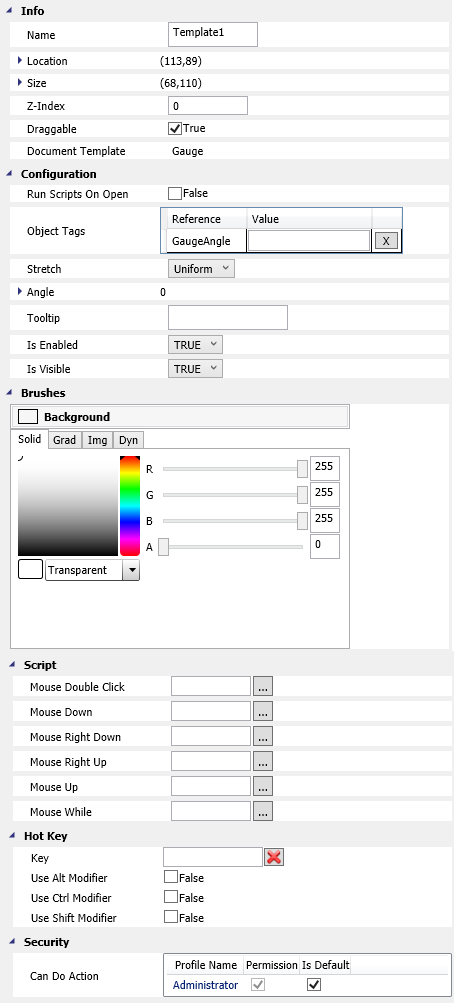
. Document Template: A read only field that displays the name of the Template Document.
. Run Scripts On Open: Configures whether or not the object will execute On Tag Changed scripts when open the graphic.
. Object Tags: Displays the Objects Tags created and allows you to relate the object tags to tags.
. Background: Configures the background color of the Template Object.
Property List:
Info
. Name
. Size
. Location
. ZIndex
Configuration
. Stretch
. Angle
. ToolTip
. HotKey
Brush
Security