GroupBox
The Groupbox object allows the user to draw a rectangle with a caption. It is usually used to group similar information together to organize the screen's appearance. The user can also configure the background, border and foreground color, change its thickness, configure a tag in the caption, etc. Please refer to the object properties at the end of this page.
Properties:
The configurations are very simple for the GroupBox object. You can specify a static text as shown below, or use a tag to change its value during Runtime. Please refer to the example section further down in this document.
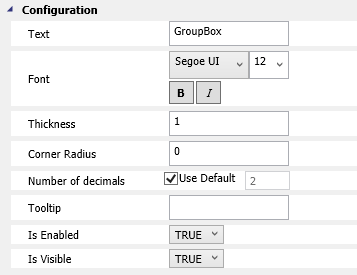
As you change the Text in the properties window, the screen design reflects it.
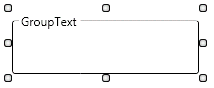
To create a new GroupBox in the Graphics Document:
1. Click the "GroupBox" button in the Ribbon.
2. Place the mouse pointer where you want to create the GroupBox.
3. Left-Click to create the new GroupBox.
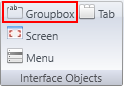
Example 1: Changing the GroupBox text during Runtime using a Tag.
. Create a new Graphic.
. Insert a GroupBox.
. Remember the Groupbox name, you will use it later.

. Configure the Text property of the GroupBox1 using a string Tag.

. Create 2 Buttons with these configurations.
. Button1 = Write the following code:
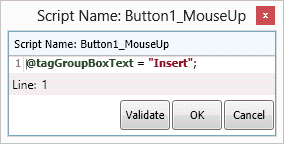
. Button2 = Write the following code:
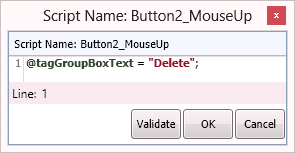
. Run the Application (F5) and see the results.
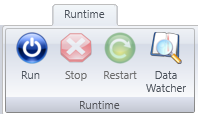
. When Button1 is pressed, the GroupBox text changes according to the value of the string tag.
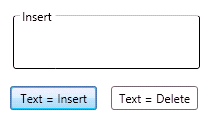
. When Button2 is pressed, the GroupBox text changes according to the value of the string tag.

Property List:
Info
. Name
. Size
. Location
. ZIndex
Configuration
. Text
. HotKey
. ToolTip
Functions
. .FontColor
. .Text
Script
. MouseUp
Brushes
Security