Symbol Library
The Symbol Library is a powerful and useful resource for SmartView developers. The Symbol Library contains thousands of premade symbols that can be placed into an application and configured.
To place a new Symbol in the Graphics Document:
1. Click the "Symbol" button within the Basic Objects Ribbon.
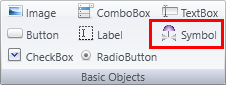
2. Place the mouse pointer in the place where you want to create the Symbol.
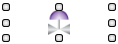
3. In the Properties window, click the (...) button to the right of the Symbol File field to open the Symbol Library window.

4. The Symbol Library contains many Categories of images from which to choose.
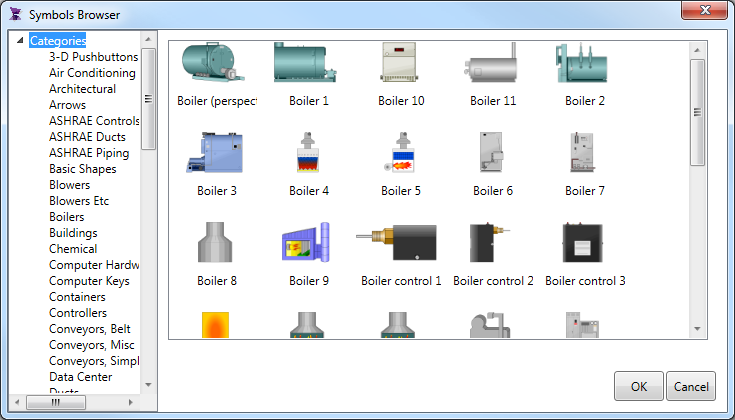
Object Properties:
Info
. Name
. Size
. Location
. ZIndex
Configuration
. Flip
. Stretch
. Angle
. HotKey
. ToolTip
Script
. MouseUp
Brushes
. Fill
Security
|
|
|
Note: The Fill color has no effect if the color mode is "Original" |